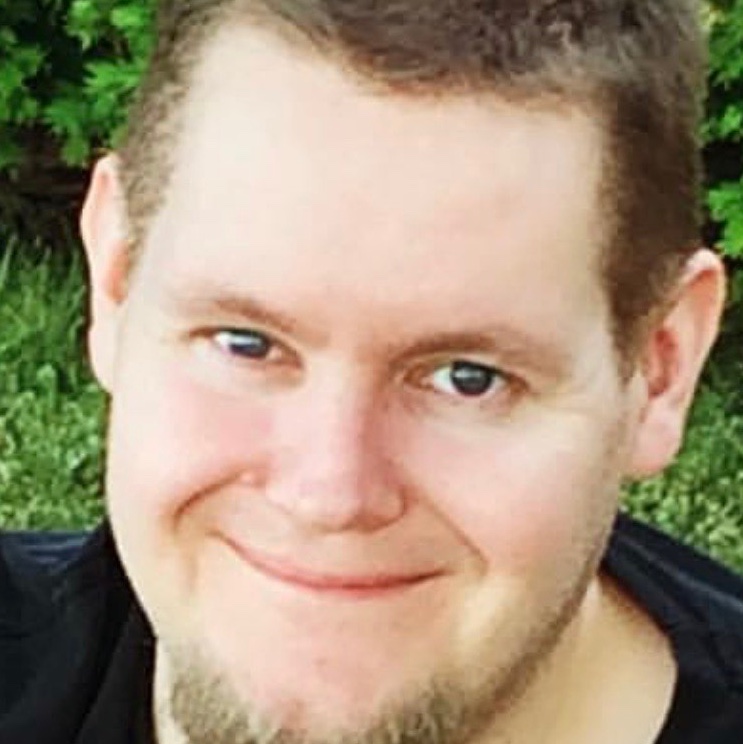How to Backup Your Ancestry Family Tree
It was about 10 years ago that I started researching my family tree and for various reasons it was a very difficult start. I had limited information and zero contact with essentially both sides of my family with the exception of some of my siblings.
The start was not easy because I only had limited information but I persevered and eventually broke through the initial roadblocks. A decade on I have an extensive family tree with direct ancestors as well as detailed side branches that lead to cousins I have discovered along the way.
Ancestry is Our Top Recommendation
If you love genealogy and family history research, then you must know Ancestry. They are the best way to discover the rich stories of your family!
With over 30 billion (seriously!) records in their database, you can research your family and discover amazing details you may never have known about your ancestors.
With a 14-day free trial, it's very easy to get started and discover your past!
Get Started →Why do I mention this? Well frankly I have worked very hard for years building my tree on Ancestry.com and if this was the only copy I had of my tree then I would be absolutely mortified if I lost it. It may seem impossible for such a thing to happen but it most definitely can occur
It doesn’t matter if your tree is online or is printed out as a big huge physical file, things can happen and all that hard work can be lost. So in this post we will look at why we need to backup our trees and several ways in which we can do so.
Why Should We Backup Our Family Trees?
Genealogy is not an easy field of research; it can take hundreds of work hours to put together the information required to move back through the generations. It is a labor of love and the hard work can so easily be undone.
It is surprisingly easy if you are not being careful to accidentally delete your family tree on a site like Ancestry.com. I work with several clients and from time to time I will need to clean out the research trees I create.
If I were to select the wrong tree by accident and delete that one instead of the correct tree it would be gone for good. We all make mistakes so we can’t assume that it would never happen. It is also not out of the realm of possibility of course that some glitch with the company could also accidentally delete your years of hard work.
Even if your tree is written down in physical files there is still the risk of losing it. A fire or a flood in the house might completely destroy your work. I mean decades ago almost the entire 1890 US census was destroyed by fire and we will never be able to retrieve that information.
We therefore need to be diligent when it comes to our family tree information and should have multiple backups in case the worst were to happen. Ideally digital and physical copies should exist for your tree because it would be so very hard to recreate your work without them.
Always Be Sure What You Are Doing
Accidents happen as do mistakes so it is probably best to open with some tips to avoid losing your hard work. If you have a tree on Ancestry then I urge you to always and I mean always double check what you are doing when deleting things on the site.
You might be clearing out a line that you discovered to be incorrect and removing the individual profiles. This can be painstaking work but with each person you are deleting make it a practice to double or even triple check that you are on the right profile before completing the deletion.
If it’s getting late or you have been working for hours, consider stopping for the day before you continue clearing out profiles. Mistakes happen when we get tired and it’s better to take a break than to lose some important family tree information.
Those with extensive physical family tree files should also take some precautions with these precious documents. Although a basement may be a great storage space there’s always a risk of flooding so perhaps store your files in an upstairs room that is far from any water pipes.
Also consider having a complete copy of all of your documents that you keep outside of your home, perhaps at a family member's house or a storage unit if you happen to have one. We don’t want to even entertain the thought of a house fire but they can happen.
Essentially take whatever steps you can to safeguard your hard earned family tree work. Doing so is an important first step in making sure it remains safe and perhaps one day can be passed on to the next generation of family historians.
Download Your Family Tree as a Gedcom File
I’m glad I am writing this post right now because recently I made some major discoveries in my family tree and I had not yet downloaded the latest version of my work as a Gedcom. After getting a couple of paragraphs into this post I had to stop immediately to go and do just that.
I recently cracked the mystery of who my maternal grandfather was and had made some progress finding out more about that line. So really I should have created a new Gedcom file before now to preserve that information.
What is a Gedcom File?
So what is a Gedcom file? Well it is the most basic way we can backup our Ancestry.com family tree. Essentially what you do is to download the information in your tree to a compressed file known as a Gedcom.
This allows you to save a copy of your tree to your computer. Those who want to be extra cautious might transfer this to a thumb drive or some other cloud backup storage device. You can also send this file to family members so they can see your tree as well and have it backed up by their own systems.
It is very easy to download your tree to a Gedcom on Ancestry; it just takes a few simple steps.
- From the Ancestry.com homepage go to the “Trees” section of the toolbar at the top of the page. This will give you a dropdown menu from which to choose the tree you want to look at. I have several but you may only have one. Click on the tree you wish to download
- This will open up the pedigree screen for your tree. In the top left you will see the name plate with your tree's name and to the right of that a downward pointing arrow. Click this
- Half way down the next dropdown menu you will see “Tree Settings.” It also has a cog graphic to the left of it. Click this
- On this next page to the right you will see a blue button that says “Export Tree.” It is this button we click to start the Gedcom file creation. It may take a few minutes or sometimes hours depending on the size of your tree
- Eventually the blue button will come back and this time it will say “Download your Gedcom File.” Do this and save it to your computer. Also, if you are able, make further copies on thumb drives and cloud storage devices.

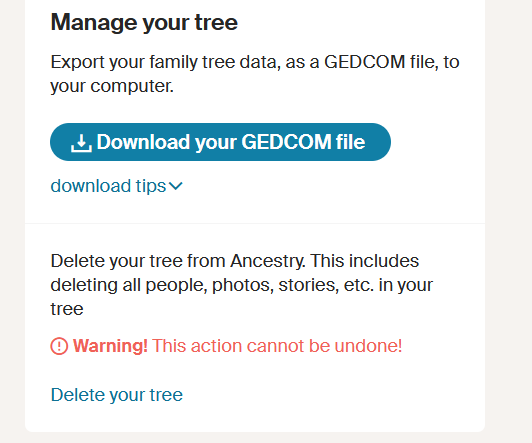
The process is that simple: a few clicks and you have a sharable digital copy of your Ancestry tree. As mentioned from time to time it is wise to update by downloading a new copy that reflects any important changes that may have occurred with your tree.
Without an updated version of the Gedcom file you might find yourself missing months, even years worth of work that you had performed on your tree.
I should point out that the information that is saved in the Gedcom is only the biographical data, the pictures you have attached and the records you find are not part of the file. You will perhaps see references to the records but not the actual records themselves.
Some of the other family tree sites or software will also give you the ability to download your trees or even accept an upload from your Gedcom files.
Make Use of Your Printer
This may seem archaic and perhaps not really environmentally conscious in a world that is becoming more and more paperless but for some things you just need a physical backup. Ancestry allows you to print out your family tree and the information from individual profiles.
Print the Main Tree View
This is an easy process by which you can print an image of a family tree as seen on Ancestry itself. You do this from your family tree page and can either choose the pedigree or family views. Once you have the image you want lined up you just click print in the upper right tools on the screen
You may not get your entire tree in the image especially if you can trace back many generations but you could do this in sections. As an example you can go from yourself up to great-great grandparents in pedigree view.
You could then make each of your great-great grandparents the focus of the tree by going to their profiles and choosing to see them in “View in Tree." This makes them the starting point and will show you their complete ancestors up to their great-great grandparents.
In doing this you can record all of your tree over several printouts. The benefit being that you can see the details more clearly and the printouts as a result are more useful in case you ever accidentally delete your online tree.
Print the Profile Pages
This one might be a little time consuming but it could ultimately be a huge time saver down the line if the worst were to happen. You will notice that there is limited information on the main screen view so for more detail you might want to print the individual profiles.
This again is a very simple process and merely requires that you visit the individual profiles. In the top right of the screen is a small toolbar that shows “Search, Tools Edit.” Choose the Tools dropdown menu and you will see the print option in the list.

It is important to note that these printouts only give the basic information provided by the timeline, family and sources section. You can see what sources are attached to the person but they are not clickable. It's just a small thumbnail image and the name of the source.
Download and Print Documents
Again this would be a very time consuming and paper heavy project to undertake but ultimately it may be worth the effort. Ancestry allows you to not only download the document images in their files but also print them.
It should be noted that you do need an active paid Ancestry subscription to do this but otherwise it is fairly easy to do.
When viewing a document you should notice to the right hand side of the screen a vertical toolbar running downwards. There is a spanner symbol in this bar which indicates the available tools. At the very top your first option is to print followed below that by download.
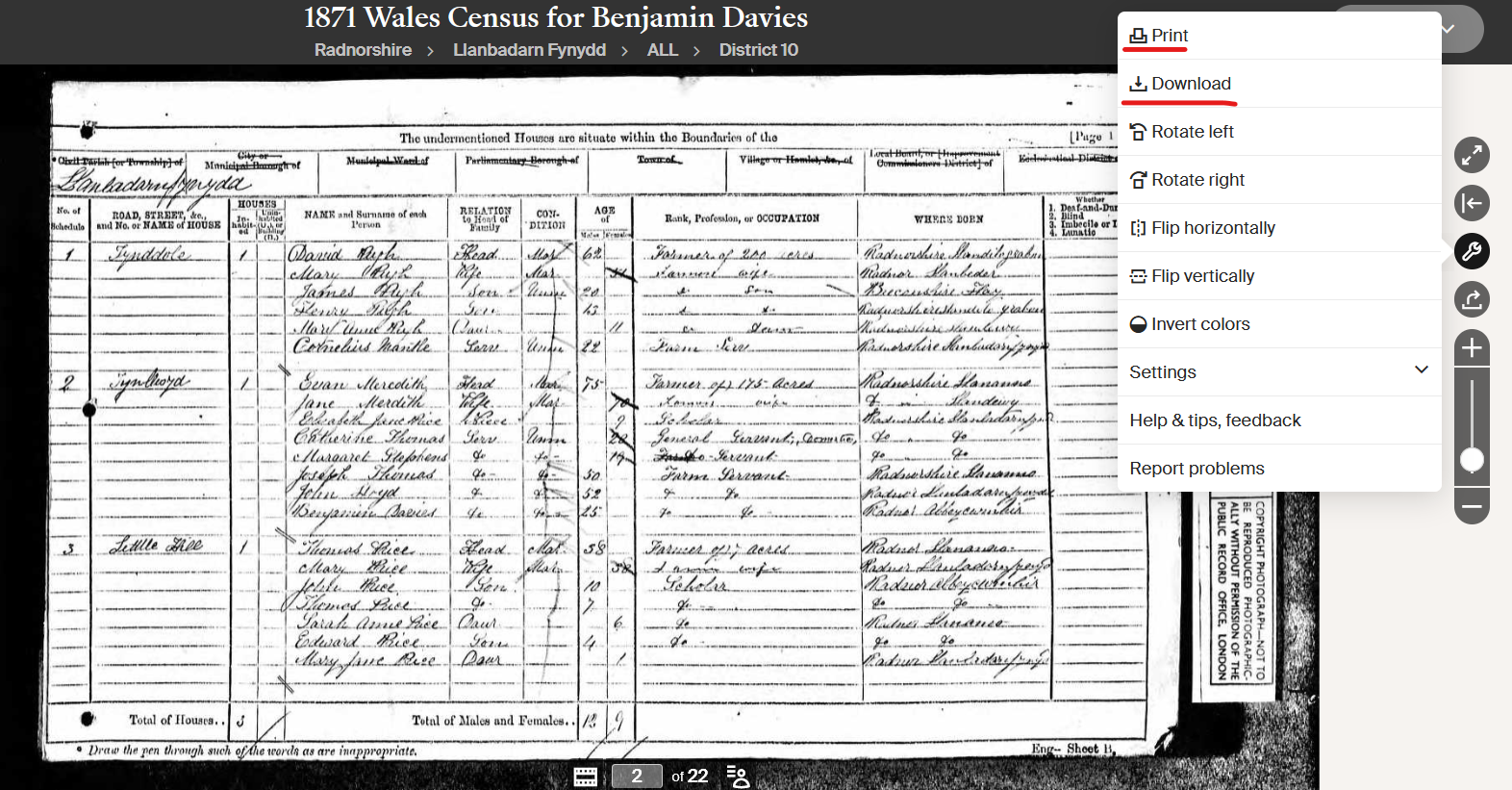
You can choose to simply print a paper copy of the document or you can also download the document as well to have an additional digital record of it.
This may all seem like overkill but if you were to lose your entire Ancestry tree a physical record of the documents attached to an individual might be very valuable.
Consider Using Your Google Drive
It used to be the case that if your computer decided to take a dive and stopped working completely you might find important documents lost forever. These days however we have cloud storage devices such as Google Drive which attaches your documents to your email rather than just a single computer location.
You can open your Google Drive on any computer or device and have access to all the documents you have saved in it. So if you were to save things like your Gedcom file and downloaded documents and pictures in your Google Drive you will never lose access to them unless you lose access to your associated email.
There is a limit to your Google Drive storage when it comes to the free option but they do offer you the ability to boost your storage for a fee. There are also other cloud storage options you may use or want to explore as well.
Save to a Thumb Drive
There are other options to externally save your information outside of your computer such as on thumb drives. Those familiar with them know you simply plug these drives into a USB port in your computer and transfer the required files to the device.

These external memory devices have limited storage space so depending on how much data you are trying to preserve you may need multiple thumb drives. As such you may want to find a way to safely label the drives so you know where to find information if you ever need it.
Involve the Family
The tree is all about your family history so who better to help you safeguard it than other family members. You can have some of your backups in the possession of other family members.
You can email copies of the Gedcom file to family members so that they can upload them to sites and create their own copies of the tree. This gives you the potential to have that same Gedcom emailed back at a later date in case the worst happens.
If other family members are willing you could possibly create a complete copy of a physical family tree that they can store for you and take care of. A cousin of my wife’s even created a family tree book that he sent around to all his cousins one year.
The more copies you have out in the extended family, be they digital or physical, the greater chance you have of being able to recreate your tree if your own copies get lost or destroyed.
Uploading a Gedcom File
So let's just say you accidentally delete your entire Ancestry.com family tree or some site glitch somehow deleted all of your hard work, what do you do? Well if you were diligent and have an updated Gedcom file you can very easily upload this directly back to Ancestry
- From the Ancestry home page go to the “Trees” option in the upper toolbar.
- Near the bottom of the dropdown menu you will see “Create and Manage Trees.” Click this
- At the bottom of the next screen you will see two options: “Create a new Tree” and “Upload a GEDCOM File.” Choose the upload option and select your latest Gedcom file from your computer's memory.
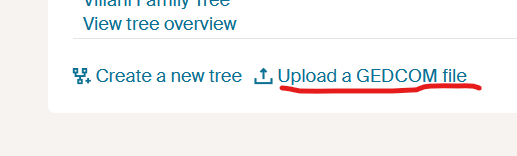
It’s that simple to do and you get most of your data back in a brand new tree. You will notice however that anything from your Gallery such as pictures does not come back. This is because that is not saved in the Gedcom file.
Linked documents however do come back and are available to view as part of the new tree if you have an Ancestry subscription. You can always reupload or find any pictures or images you had in the tree previously.
Conclusion
Losing your family tree information can be an absolute nightmare especially if you worked on it for years. This is why it is so vital to have backups of your tree information and this can be done in many different ways.
You can preserve your entire tree in Gedcom files, printouts, or on thumb drives. These copies can stay with you or it may be smart to send copies of these copies to other family members. You never know one day the Gedcom you send to your uncle Frank may be the one that means you don’t have to recreate your extensive tree from memory.
So remember to create backups in as many ways as you can and as regularly as you can. If your tree is being updated regularly you should ensure you have the latest data available in your backups.
Link To or Reference This Page
We spent a lot of time downloading, cleaning, merging, and formatting the data that is shown on the site.
If you found the data or information on this page useful in your research, please use the tool below to properly cite or reference Name Census as the source. We appreciate your support!
-
<a href="https://namecensus.com/blog/how-to-backup-your-ancestry-family-tree/">How to Backup Your Ancestry Family Tree</a>
-
"How to Backup Your Ancestry Family Tree". NameCensus.com. Accessed on April 25, 2024. https://namecensus.com/blog/how-to-backup-your-ancestry-family-tree/.
-
"How to Backup Your Ancestry Family Tree". NameCensus.com, https://namecensus.com/blog/how-to-backup-your-ancestry-family-tree/. Accessed 25 April, 2024
-
How to Backup Your Ancestry Family Tree. NameCensus.com. Retrieved from https://namecensus.com/blog/how-to-backup-your-ancestry-family-tree/.